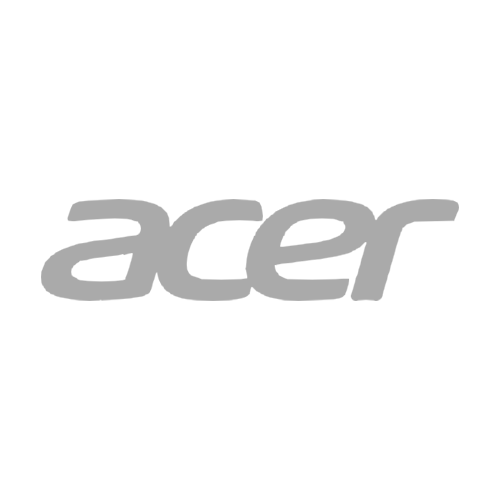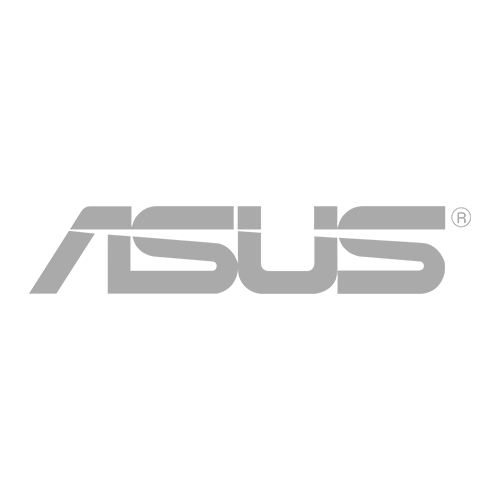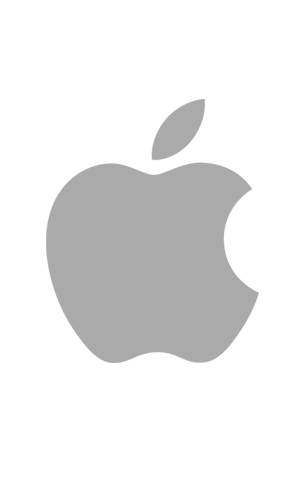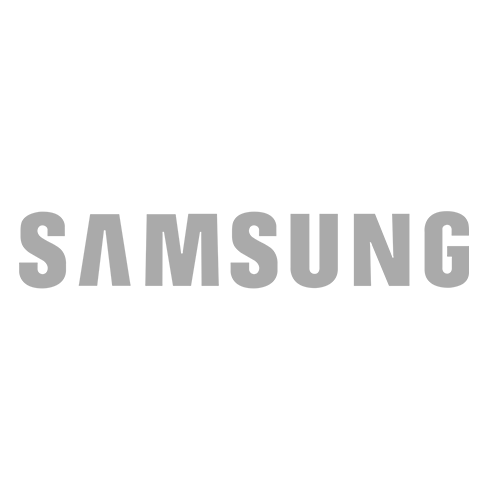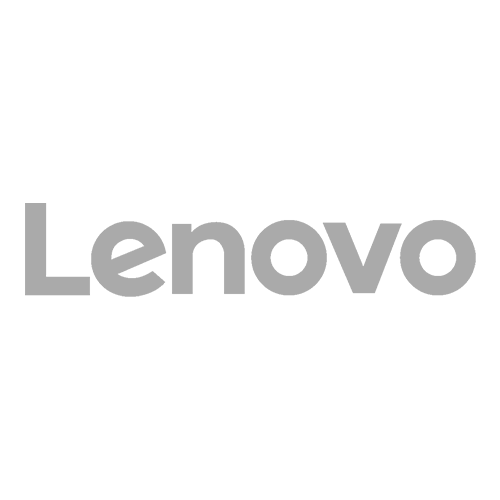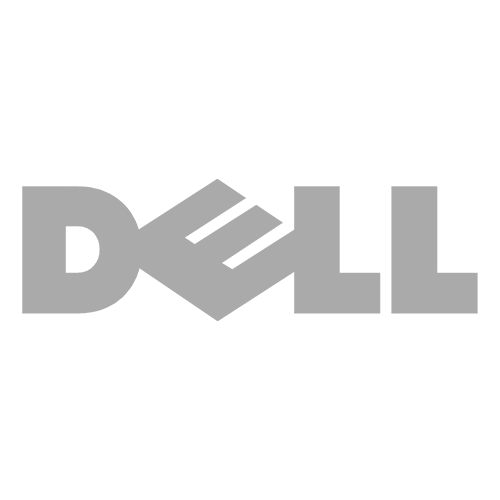Do you have an Apple iPad Pro and want to know how to fix the most common issues? You’re not alone. That’s why we prepared this guide to help you solve issues plaguing a lot of iPad Pro users.
The Apple iPad Pro line is Apple’s best line of iPads to date. The first iPad was already impressive when it came out in 2010, taking the world by storm. Apple has outdone itself over the years, coming out with new iPads that make consumers jump in line to purchase the new, revolutionary features.
However, each new feature has its issues and the iPad Pro is no different. While yes, it’s a highly capable device that can function like a small computer for basic computing tasks, it has its imperfections. We’re making it our duty to help you speed past the common issues you might encounter with your Apple iPad Pro.
1. The iPad Pro Shuts Down by Itself
Your Apple iPad Pro shutting down without you doing anything to cause it to happen could be a result of a few different issues. It could be because the iPad is running too hot and is trying to save itself from damage by taking a break and shutting down. Your battery could also need replacing or it could be due to other iOS update bugs.
How to Fix It
Solution 1: If you run demanding applications for long periods of time, it’d be good if you can work somewhere that’s cold to help your iPad Pro regulate its own temperature without shutting down. This doesn’t mean you need to set the thermostat to 50 degrees Fahrenheit, just make sure your iPad is not sitting in direct sunlight for too long.
While the iPad Pro is capable of running demanding applications when compared to other iPads such as iPad Mini, Air, and iPad, it’s still not engineered to run heavy-load computing applications for long periods.
Solution 2: Get your battery checked. The most probable cause of any battery-powered gadget shutting down by itself is a faulty battery. Fortunately, it’s not difficult to get Apple to replace your battery for a fee or without charge if your iPad Pro is under warranty. You can also contact your local repair shop to let them check your battery for signs of deterioration and have them replace it for you.
Solution 3: Keep your iPadOS up to date. Apple keeps an eye on common software issues and regularly sends software updates for customers. Make sure your iPad is up-to-date, running the newest software and you should have fewer difficulties. If the problem persists, you’ll have to reach out to Apple’s support lines to get personal assistance.
2. Your iPad Pro Can’t Connect to Wi-Fi Networks
If your iPad Pro can’t connect to Wi-Fi networks at home, in your office, or at co-working spaces, the problem may be with the device itself and not different routers. If you find yourself having trouble connecting to Wi-Fi networks anywhere you go, it’s a sign to get your device checked by Apple or your local iPad repair service provider.
Get It Fixed
Going to the experts is the best solution, especially if your Wi-Fi settings aren’t grayed out and can detect networks you can’t connect to. This can mean the issue lies with the iPad Pro’s components, and getting it checked out by professionals would definitely answer your most pressing Wi-Fi questions.
3. The iPad Pro Is Not Charging
Do you find yourself plugging your lightning cable in and out before you hear the distinctive Apple charging sound? Or does your iPad Pro take ages to get fully charged? These two things can be the effect of many issues with both your iPad Pro and charger.
The Fix
Solution 1: The first step in any troubleshooting is isolating the problem. First, try to use different chargers on your iPad Pro. If it does not work, it’s your iPad Pro that has an issue. If you’ve tried multiple chargers and they work, it’s the cable you usually charge with.
Solution 2: Your battery is dying. Literally. The only way to fix a dying battery is to get it replaced with a fresh one. If your iPad Pro is still under warranty, you can get your battery replaced for less at Apple. If not, it might be cheaper to get your local iPad repair shop to replace your battery.
Final Thoughts
Alas, you’ve reached the end of our short but insightful guide. We hope this helped you and that you can now identify any issues with your iPad Pro. Remember that while DIY projects are fun, it’s best to take your iPad Pro to your local repair shop and have the experts fix the issue.